INSTALL ANDROID 4.3 JELLY BEAN ON YOUR PC

Now Google has released Android 4.3 Jelly Bean update, with build version JWR66V, for its Nexus devices such as Galaxy Nexus, Nexus 4, Nexus 7 and Nexus 10. The Android 4.3 Jelly Bean, introduces a host of new features including Restricted Profiles for tablet, which enables users to manage per-user access to apps and content. Besides, Android 4.3 adds Bluetooth Smart support (also known as Bluetooth Low-Energy), accelerated 3D graphics with Open GL ES 3.0, Dial pad auto complete and improved support for Hebrew, Arabic, Hindi and more.
Now experience the same Android 4.3 on your PC in just some small steps.
https://www.virtualbox.org/wiki/Downloads
2. Download the Android 4.3 ISO image from here
http://android-x86.googlecode.com/files/android-x86-4.3-20130725.iso
Step 2: Open VirtualBox and select New. In the dialogue box enter the name as desired then select
a) Type: Linux
b) Version: Other Linux
Step 3: In the next dialogue box enter the memory size as desired. Then select Next .
One thing that you must keep in mind that Minimum 1 GB is required for Jelly Bean.
Step 4: In the next dialogue box select create a virtual hard drive. Then select VDI and select fixed or dynamically allocated accordingly and create the virtual drive .( Minimum 1 GB is required for installation)
Step 5: Select Virtual device and select Settings, a dialogue box will appear. In the dialogue box select
a) Storage > Storage Tree > Empty
b) In the attribution section select the Android 4.3 iso file downloaded earlier and check Live Cd/DVD, then click OK
Step 6: Start the virtual device. On the screen select install Android-x86 to your hard disk
Step7: On the next screen select Create/Modify Partition
Step 8: Then create a new primary bootable partition and select write.
After writing is finished select option Quit.
Step 9: Then install android in sda1 and select type as ext3 then choose Yes for installation
Step 10: After installing remove live iso from Virtual Box and reboot. Now boot the computer into Android 4.3.Then install android in sda1 and select type as ext3 then choose Yes for installation.
Now experience the same Android 4.3 on your PC in just some small steps.
Required Software's :
1. Download the latest version of Virtual Box from herehttps://www.virtualbox.org/wiki/Downloads
2. Download the Android 4.3 ISO image from here
http://android-x86.googlecode.com/files/android-x86-4.3-20130725.iso
How to install Android 4.3 JELLY BEAN on your PC
Step 1: Install VirtualBox on the computer.Step 2: Open VirtualBox and select New. In the dialogue box enter the name as desired then select
a) Type: Linux
b) Version: Other Linux
Step 3: In the next dialogue box enter the memory size as desired. Then select Next .
One thing that you must keep in mind that Minimum 1 GB is required for Jelly Bean.
Step 4: In the next dialogue box select create a virtual hard drive. Then select VDI and select fixed or dynamically allocated accordingly and create the virtual drive .( Minimum 1 GB is required for installation)
Step 5: Select Virtual device and select Settings, a dialogue box will appear. In the dialogue box select
a) Storage > Storage Tree > Empty
b) In the attribution section select the Android 4.3 iso file downloaded earlier and check Live Cd/DVD, then click OK
Step 6: Start the virtual device. On the screen select install Android-x86 to your hard disk
Step7: On the next screen select Create/Modify Partition
Step 8: Then create a new primary bootable partition and select write.
After writing is finished select option Quit.
Step 9: Then install android in sda1 and select type as ext3 then choose Yes for installation
Step 10: After installing remove live iso from Virtual Box and reboot. Now boot the computer into Android 4.3.Then install android in sda1 and select type as ext3 then choose Yes for installation.
If this Helped you! Please take a Second to like and share it.
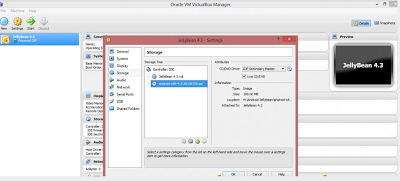
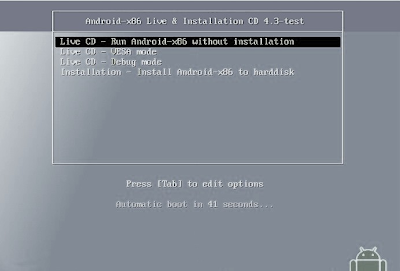















0 comments:
Post a Comment